Mastering Learning Management System Integration
- Nina
- Aug 26, 2025
- 14 min read
Let's be honest, a fragmented tech stack is more than just a minor headache—it's a genuine roadblock to effective learning. True learning management system integration isn't about making your video platform and LMS simply coexist. It’s about making them one, cohesive environment.
When your video platform, like MEDIAL, becomes a natural extension of your LMS, you eliminate those frustrating digital hurdles that get in the way of what really matters: teaching and learning.
Why Seamless LMS Integration Is Non-Negotiable
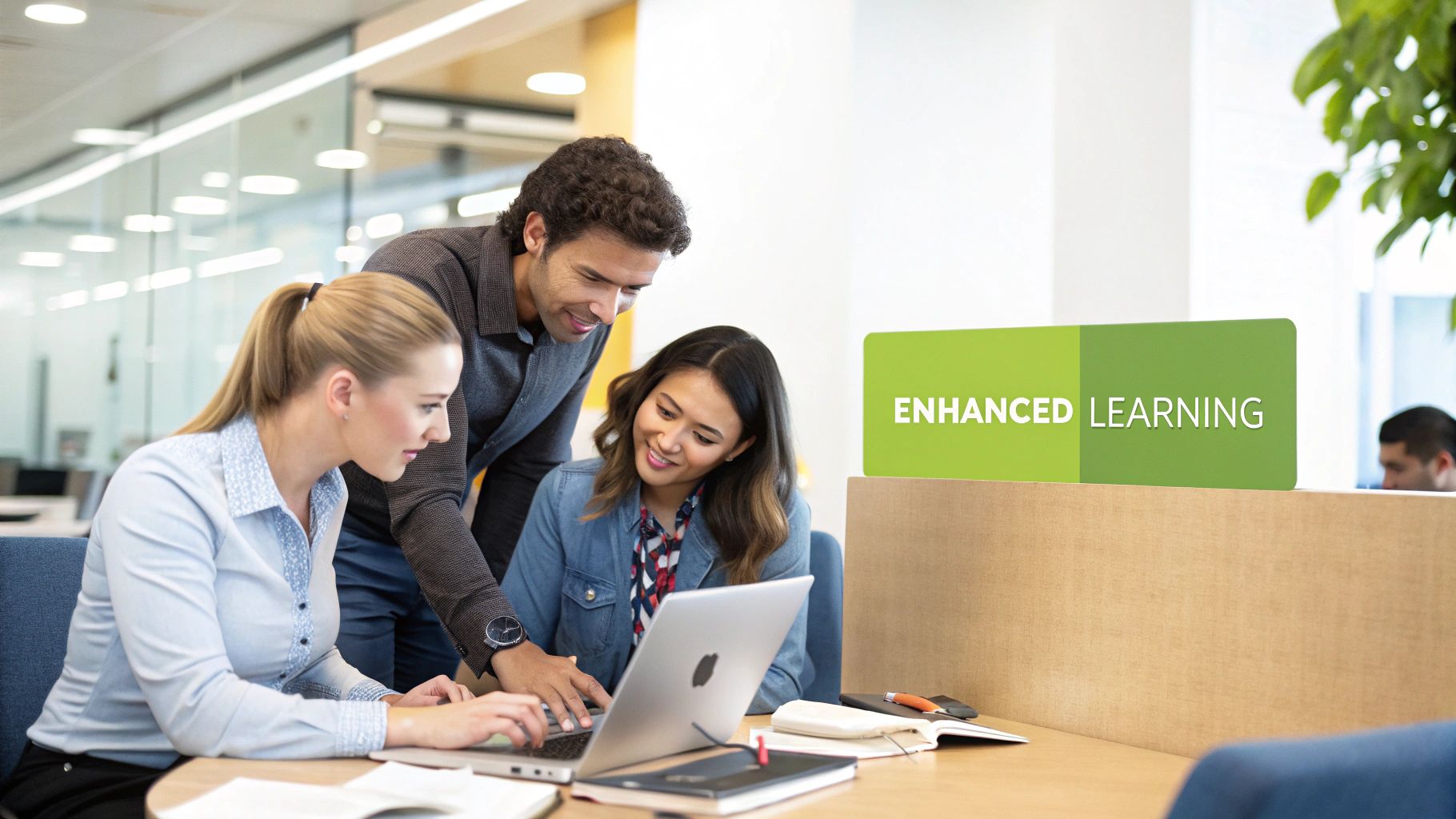
In any modern learning environment, whether it's a university or a corporate training department, friction is the enemy. It kills engagement and wastes time.
Picture this: an instructor has to log into three different systems just to upload a lecture video, build a quick quiz for it, and then manually punch the grades back into the gradebook. It’s a clunky, disjointed process that drains valuable time and opens the door for simple mistakes. For example, a professor might spend 20 minutes downloading a Zoom recording, uploading it to YouTube, then copying the link into their Canvas course, only to later manually transfer quiz results from a Google Form into the Canvas Gradebook.
Now, flip the coin and think about the student. When video content lives on a separate, walled-off platform, they have to jump through hoops just to access core materials. This might mean leaving the familiar comfort of Moodle or Canvas, learning a whole new interface, and maybe even juggling another set of login credentials. Every extra click is another chance for them to get frustrated and tune out.
The Real-World Impact of Disconnected Systems
When your systems aren't talking to each other, the consequences are very real. Instructors end up spending more of their day wrestling with tech than actually teaching. Students can miss critical content or simply disengage because the user experience is clumsy and unintuitive. This digital friction directly undermines your educational mission.
A truly integrated system cuts through all that noise by creating a single, reliable source for everything. For a deeper dive into what this process looks like from start to finish, check out this a comprehensive guide to learning management system integration.
A unified platform isn't just a "nice-to-have" feature; it's a foundational piece of the modern learning puzzle. It ensures your technology is actually helping you achieve your educational goals, not creating new barriers. When you centralize video management right inside the LMS, you empower your educators, simplify life for your learners, and make administrative tasks infinitely easier.
Let's break down the practical benefits of bringing your video and learning platforms together.
Impact of a Unified LMS and Video Platform
A successful integration does more than just connect two systems; it creates a synergy that improves the experience for everyone involved. The table below outlines how these benefits play out for different user groups.
Area of Impact | Benefit for Students & Employees | Benefit for Instructors & Admins |
|---|---|---|
User Experience | A single, familiar interface for all course content. No extra logins or confusing navigation. | One place to manage all course materials, including video. Reduces administrative overhead. |
Workflow Efficiency | Immediate access to video lectures and materials directly within the course structure. | Upload, record, and embed videos without ever leaving the LMS. Streamlines content creation. |
Engagement & Access | Fewer technical barriers mean more time focused on learning the material. | Easy to add interactive elements like video quizzes. Centralized analytics to track viewer engagement. |
Data & Grading | Automatic grade passback from video quizzes to the LMS gradebook. | Eliminates manual grade entry and ensures data accuracy. Provides a holistic view of student progress. |
Ultimately, a unified environment fosters a more connected and efficient ecosystem, allowing technology to fade into the background so learning can take center stage.
Fueling Educational Growth Through Technology
The push for connected learning environments is only getting stronger. The global learning management system market is on track to hit an incredible USD 89.66 billion by 2032. This explosive growth isn't just a number; it signals a major shift.
Organizations are realizing the immense value of investing in tools that create a more connected, efficient, and engaging learning experience. This is especially true with the rise of 'Bring Your Own Device' (BYOD) cultures, where seamless access across devices is expected. This trend highlights just how critical it is for all the pieces of your educational tech stack to work together perfectly.
Preparing Your Environment for a Flawless Integration
A successful LMS integration doesn’t just happen—it’s built on a solid foundation. You can’t just flip a switch and expect everything to work perfectly. A little bit of groundwork before you start can be the difference between a smooth rollout and a project riddled with frustrating, time-consuming headaches.
Think of it like building a house. You wouldn't pour the concrete without surveying the land and drawing up a blueprint. The same principle applies here. Before you touch a single setting in MEDIAL or your LMS, let’s walk through what you need to check to get your environment ready.
Verify Your System Compatibility
First things first: a simple but absolutely critical compatibility check. Is your version of Moodle, Canvas, Blackboard, or D2L Brightspace actually supported by the integration tool? This might sound obvious, but it’s a common stumbling block.
An outdated LMS might lack the necessary LTI (Learning Tools Interoperability) framework, stopping the project dead in its tracks. Imagine your university is running an older, unsupported Moodle release. The standard MEDIAL LTI connector might just fail, sending you down a troubleshooting rabbit hole. Save yourself the pain by simply checking MEDIAL’s documentation for its compatibility list and matching it against your LMS version number.
Confirm Administrative Permissions and Access
You can't connect two systems if you don't have the keys to both. I've seen projects stall for weeks because the person leading the integration didn't have the right administrative privileges in both the LMS and the video platform.
Actionable Insight: Before your first project meeting, send a quick email to your LMS admin and video platform manager. Ask them, "To facilitate our upcoming integration, could you please confirm that [Your Name/Lead's Name] has been granted full administrative privileges in both systems?" This simple, proactive step can save you days of waiting.
Without full admin access, you won't be able to generate the required API keys, consumer keys, or shared secrets that allow the platforms to communicate securely. This is a non-negotiable prerequisite.
Audit Your Technical Environment
Your server and network configurations are the unsung heroes of a successful LMS integration. Essential security protocols are great for protecting your institution, but they can often interfere with LTI connections if they aren't configured to allow communication.
It's time for a quick audit. Here are the big things to look for:
Firewall Rules: Do your institution’s firewalls allow traffic between your LMS server and the MEDIAL platform? You might need to work with your network team to create an exception or "whitelist" the connection.
Security Protocols: Take a look at any special security plugins or protocols running on your LMS. From my experience, these are often the culprits that block external tools, so you may need to adjust their configuration to let the LTI connection through.
Server Resources: A new integration means more data flowing back and forth. Make sure your server has enough CPU and RAM to handle the extra load without slowing things down for your users.
Performing a proactive audit of these technical points helps you spot and fix potential blockers before they become real problems.
Finally, here's the absolute best practice for a confident, error-free deployment: use a sandbox. Create a test environment—a clone of your live LMS—where you can run through the entire integration process without risking any disruption to active courses. This is your chance to iron out all the kinks, test every feature, and make sure everything is perfect before you roll it out to your faculty and students. It's the gold standard for a professional and seamless launch.
How to Configure the LTI Connection in Your LMS
With your environment prepped, the next step is getting MEDIAL and your LMS to shake hands. This connection is built on a standard called Learning Tools Interoperability (LTI), which is essentially the universal translator for your education technology. It’s what lets different platforms talk to each other securely and reliably.
The process boils down to generating a unique Consumer Key and a Shared Secret inside your MEDIAL admin panel. Think of these as a special username and password that only the two systems share, creating a trusted connection. You'll then take these credentials and plug them into your LMS. While the idea is the same everywhere, the exact clicks to get there will vary a bit depending on your platform.
Connecting MEDIAL to Canvas
If you're on Canvas, you'll be happy to know the process is managed through Developer Keys and is pretty straightforward. They’ve designed it to get external tools hooked up with minimal fuss.
First, log into your Canvas instance with your admin account. From the dashboard, here’s the path you’ll take: Admin > Developer Keys > + Developer Key > + LTI Key. This is the spot where you’ll tell Canvas all about MEDIAL so it can show up as a tool in your courses.
You'll land on a configuration screen. This is where you'll paste the Consumer Key and Shared Secret you got from your MEDIAL portal. It's a simple copy-and-paste, but I've seen it go wrong—take a second to make sure you didn’t grab any extra spaces. Once you save, just flip the key to "On" and you're officially connected.
This image gives you a good visual of the general workflow for this kind of integration.
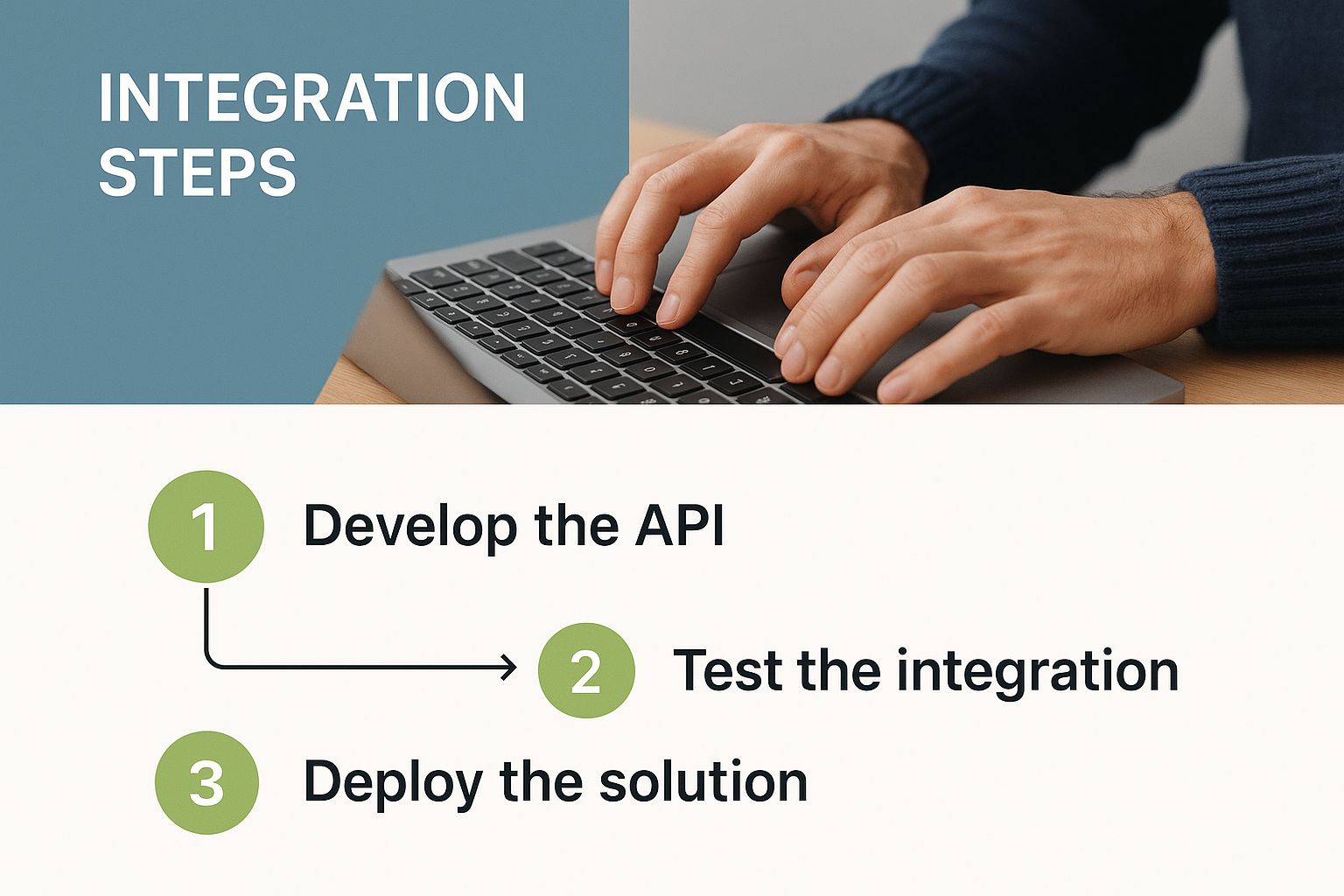
As you can see, it’s a logical flow: generate your credentials, configure the tool, and then you’re ready to deploy it for your instructors and students.
Configuring the Integration in Moodle
For those of you using Moodle, its open-source nature means you get a slightly different, but just as direct, path for adding external tools.
After logging in as a Moodle admin, you’ll want to head over to: Site administration > Plugins > Activity modules > External tool > Manage tools. On this page, look for the option to "add external tool configuration." This is Moodle's command center for all things LTI.
Actionable Insight: When you're setting up the tool in Moodle, spend a moment in the "Tool settings." This is where you define how and where MEDIAL shows up. For maximum utility, enable it in both the "Activity chooser" and the "Atto text editor". This gives instructors the flexibility to either create a standalone video assignment or embed a video directly into a forum post or page.
Once you’ve plugged in the Key and Secret from MEDIAL, you can also tweak settings like the launch container (e.g., pop it up in a new window or embed it right on the page) to really dial in the user experience. This level of control is one of Moodle’s real strengths.
Setting Up the Connection in Blackboard Learn
If your institution runs on Blackboard Learn, you’ll find the integration settings under the "LTI Tool Providers" section. The whole process is built to be secure and centrally managed.
As a System Admin, your path is: System Admin > Integrations > LTI Tool Providers. From there, you'll choose to "Register LTI 1.1 Provider" (or a newer version, if that’s what you’re using). It will ask for the provider domain, which is just the URL for your MEDIAL instance.
A really important step in Blackboard is setting the "Provider Status" to "Approved." You also get fine-grained control over what user data gets sent over to the tool—things like their course role, name, and email. This is perfect for making sure the setup aligns with your institution's privacy policies. This is also where you’ll enter your Key and Secret.
For schools that are all-in on video, it’s worth remembering that you can follow a similar process for other tools, too. In fact, you can learn how MEDIAL integrates Zoom with your LMS to bring your video conferencing and video library even closer together.
Integrating with D2L Brightspace
D2L Brightspace does a great job of centralizing its external tool management, which makes deploying something across your whole organization a breeze. You’ll handle the setup in the "Manage Extensibility" settings.
Once you're in as a Brightspace admin, go to the Admin Tools (the gear icon) > External Learning Tools > Manage Tool Providers > New Tool Provider. This is the screen where you’ll put in MEDIAL’s launch URL, along with the Key and Secret.
One unique thing to watch for in Brightspace is its security settings—you have to explicitly enable them for the tool to work right. Make sure you tick all the checkboxes that allow user and course information to be sent over. This is what lets MEDIAL know who the user is and what course they're working in, creating that seamless, in-context experience. Once it's all configured, you can even add the MEDIAL tool link right to your org’s main navigation bar, making it impossible to miss.
Alright, let's get those technical connections working for you in the real world. Once the integration is live, the real fun begins: making these tools genuinely useful for your faculty and students.
A successful learning management system integration is about so much more than a green "connected" status light. It’s about weaving MEDIAL’s video tools into the very fabric of your courses.
The goal is to shift from just setting up the integration to actually deploying it in a way that makes video a natural, effortless part of teaching and learning, not just another piece of tech to juggle.
Embedding Media Directly into Course Content
The most common and immediate way to see a return on your integration efforts is by embedding videos directly into course modules and pages. Instead of sending students to an external link, instructors can place lecture recordings, supplementary materials, or welcome messages right where they're needed most.
It’s a simple process, but the impact is huge.
In Canvas: Just use the Rich Content Editor, click the "Apps" icon (the one that looks like a plug), select MEDIAL, and pick a video from your library to pop right in.
In Moodle: Inside any text editor, click the MEDIAL button. This opens up your library, letting you embed existing media or even record a new video on the spot. If you're a Moodle user, you might find our guide on how to optimize your video workflow in Moodle especially helpful.
In Blackboard: The "Mashups" or "Add Content" feature in the editor is your gateway. It lets you access your MEDIAL library and embed videos seamlessly.
In D2L Brightspace: Look for the "Insert Stuff" button in the editor. From there, you can find and add your MEDIAL content directly onto a page.
This simple change keeps students inside the LMS, which minimizes distractions and creates a much more cohesive learning path. Think about a nursing instructor embedding a short video demonstrating a clinical skill right within the lesson on that topic. It's a powerful way to reinforce text-based material with a practical, visual example.
Putting integrated tools into practice can also involve looking at advanced functionalities. Beyond basic connections, you could explore leveraging [AI-powered knowledge management systems](https://recapio.com/blog/ai-for-knowledge-management) to further organize and deliver learning content.
Creating Engaging Video Assignments
The integration also unlocks some incredible assignment capabilities. Instructors can now create tasks where students submit a video instead of a traditional text document. This is a game-changer for public speaking courses, language practice, clinical assessments, or presentations.
For instance, a corporate trainer could use this for a safety onboarding module. They might ask new hires to record a quick video showing they understand a particular procedure correctly. The student just uses the MEDIAL tool within the LMS assignment submission page to record or upload their video. That submission then appears for the instructor to review and grade, often with awesome tools like time-stamped comments.
This whole shift was put on the fast track by global events. The COVID-19 pandemic dramatically sped up the adoption of learning management systems as education and training moved online. This created a massive surge in LMS usage and a pressing need for better integrations, driving the market from USD 27.09 billion in 2025 to a projected USD 82.00 billion by 2032.
Adding the Full Media Library as a Course Link
For courses that are heavy on video, here's a simple but effective trick: add a direct link to the entire MEDIAL library right in the main course navigation menu.
This gives students a "one-stop shop" to browse all video content for that specific course. It's a fantastic way to organize resources, especially if you're running a "flipped classroom" where students need to review lecture videos before they even come to class.
Your Rollout Strategy for Driving User Adoption
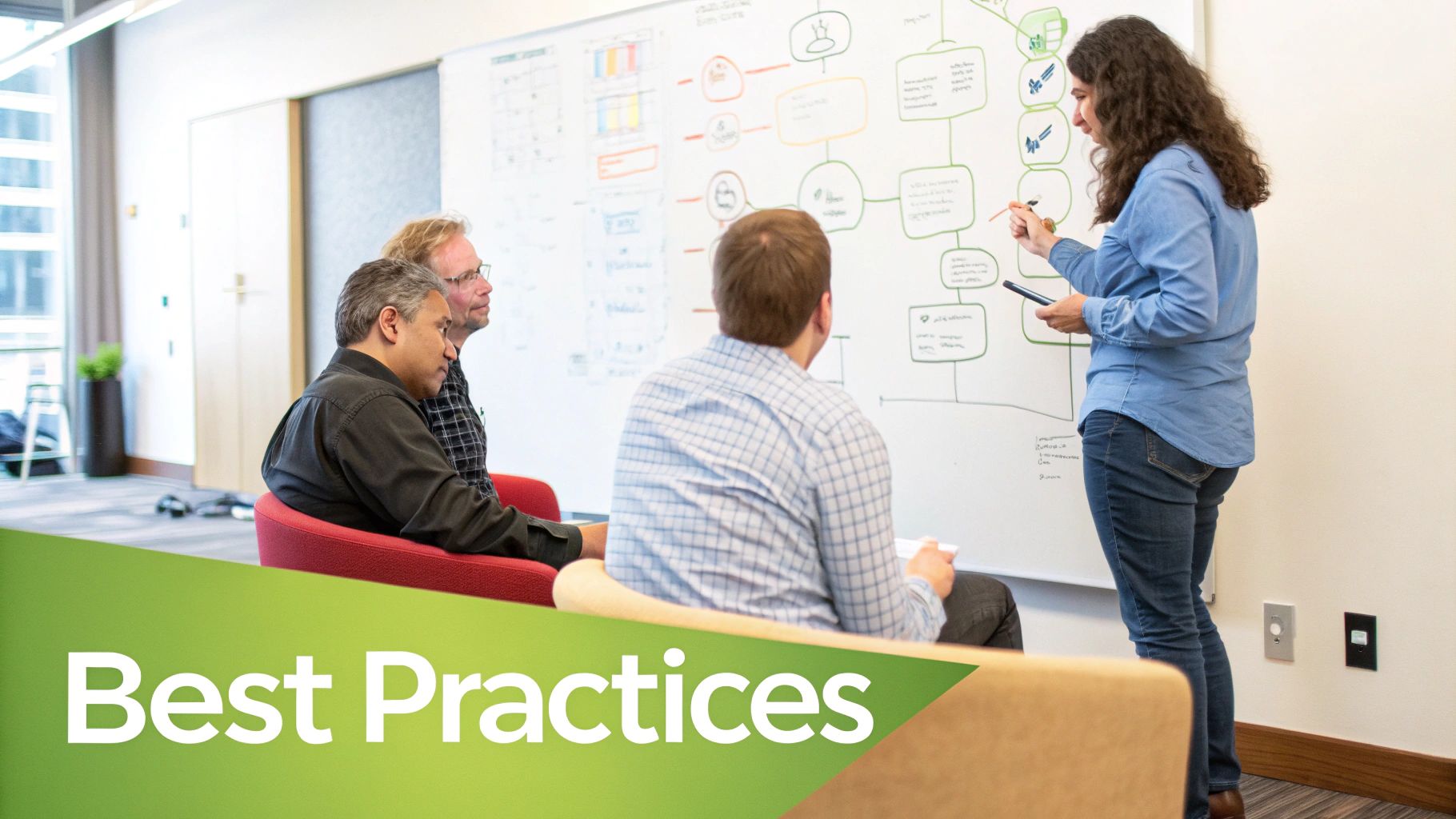
Getting the technical side of a learning management system integration right is one thing, but the real measure of success is adoption. I’ve seen it happen time and again: a perfectly configured tool gathers dust because instructors and students simply don’t use it. Once the connection is live, the real work begins—turning a technology launch into something the entire campus community actually wants to use.
Your goal here is to make the new video tools feel like a natural, intuitive upgrade, not another piece of tech to learn. This requires a thoughtful rollout plan that builds confidence and shows people the value right out of the gate. Without that strategic push, even the most enthusiastic users can slip back into old, less efficient habits.
The Power of a Pilot Program
Before you go all-in with a campus-wide launch, start small. A pilot program is your best friend. Find a handful of tech-savvy, genuinely enthusiastic instructors who get excited about trying new things. These folks will become your internal champions.
This small-scale test run gives you invaluable, real-world feedback. You might find out that the workflow for creating video assignments is a bit clunky, or that the button to open the MEDIAL library is buried too deep in the course editor. It’s far easier to address these hiccups based on pilot feedback than to backtrack after a full rollout.
A pilot program does more than just squash bugs; it builds momentum. Your champions will share their positive experiences with colleagues, generating authentic, peer-to-peer buzz that no marketing email can ever replicate.
Equip Your Users for Success
Once you’re confident and ready for the main launch, your focus needs to shift to empowerment and support. Don’t just fire off an announcement email and hope for the best. You need to provide clear, simple resources that make it incredibly easy for instructors to get started.
Here’s a practical playbook I’ve seen work wonders for driving adoption:
Create Quick-Start Guides: Develop simple, one-page PDF guides with screenshots. Focus on showing instructors how to perform the top 3 to 5 most common tasks, like embedding a video from the library or creating a quick video quiz.
Host Brief Workshops: Offer short, 30-minute training sessions. Run them both virtually and in-person to walk users through the new tools. This is also the perfect time to showcase how you can integrate Zoom with Moodle to create a complete, seamless video workflow.
Establish Clear Support Channels: Make sure everyone knows exactly where to go for help. Is it the main help desk, a specific instructional technologist, or a dedicated email? Make it obvious.
This kind of supportive approach is crucial. The global corporate LMS market was valued at USD 12.02 billion in 2024 and is projected to hit an incredible USD 72.30 billion by 2034. This explosive growth highlights the massive push for effective training and streamlined integrations in all sectors. By truly empowering your users from day one, you ensure your investment actually pays off.
Troubleshooting Common Integration Issues
Even with a perfect setup, sometimes a learning management system integration just doesn't want to cooperate. It happens. But before you get too frustrated, know that when something goes wrong, it's almost always one of a few common, fixable culprits.
Let's walk through some of the most frequent hiccups we see during and after integrating a video platform like MEDIAL with an LMS. We'll get you back on track.
Why Is My Embedded Video Not Appearing?
You’ve gone through the steps to add a video to a Moodle page, but all you're seeing is a big, empty white space where your video should be. Sound familiar?
Nine times out of ten, this is a classic "mixed content" issue. If your LMS is running on a secure HTTPS connection (which it absolutely should be), but your video content is being delivered over an insecure HTTP link, modern web browsers will block it as a security risk.
The fix is usually simple: make sure your MEDIAL platform is also configured to use HTTPS. In some rarer cases, a firewall rule on your institution's network might be blocking traffic from the video platform's domain. A quick chat with your network team can usually clear that right up.
Understanding LTI Error Messages
Seeing an error like "LTI launch failed" or "Invalid signature" can look intimidating, but it almost always points back to a simple credential mismatch. These messages are the LTI standard's way of telling you that the Consumer Key or Shared Secret entered in your LMS doesn't match what's in MEDIAL.
Actionable Insight: The most common mistake is accidentally copying an extra space at the beginning or end of the key or secret. It's so easy to do. Before re-entering them, paste the key and secret into a plain text editor like Notepad. This reveals any hidden spaces so you can copy a clean version into your LMS tool settings.
How Instructors Can Sync Video Quiz Grades
An instructor reaches out because grades from an in-video quiz aren't appearing in the Canvas gradebook. This is a common point of confusion.
For the automatic grade passback to work, two things need to happen. First, the LTI integration itself must be configured to accept grades. Second—and this is the part people often miss—the video quiz has to be added as a graded assignment within the LMS, not just embedded on a static page.
In Canvas or Blackboard: You'll want to create a new "Assignment" and select the MEDIAL LTI tool as the submission type.
In Moodle: Add MEDIAL as an "External Tool" activity and be sure to enable the grading settings within that specific activity.
This process essentially tells the LMS, "Hey, listen for a grade to come back from this specific video," creating the connection needed for a seamless sync.
Ready to eliminate these issues with an integration designed for education? MEDIAL provides a powerful, AI-driven video platform that connects flawlessly with your LMS. Schedule a personalized demo to see it in action.
Article created using [Outrank](https://outrank.so)

Comments